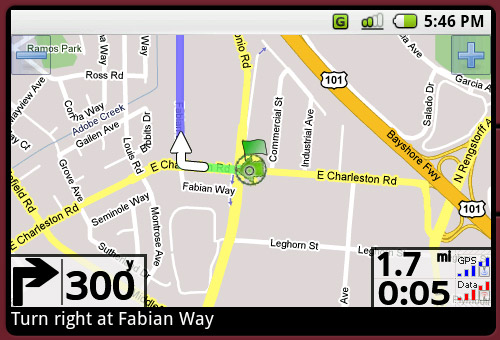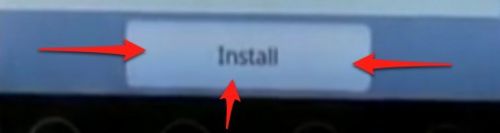How to use GPS on android devices
Jun 29, 2012, by admin
 Android devices use the same global positioning technology as Google Maps and most third-party GPS tools do. This allows users to locate themselves on a map, find and navigate to destinations through detailed directions, and search maps using a number of different ways. This article will teach you how to use GPS in Android device with Google Maps.
Android devices use the same global positioning technology as Google Maps and most third-party GPS tools do. This allows users to locate themselves on a map, find and navigate to destinations through detailed directions, and search maps using a number of different ways. This article will teach you how to use GPS in Android device with Google Maps.
Steps
1.Tap the “Market” app icon on your Android device’s home screen to open the Android Market.
![]() 2.Tap the Magnifying glass icon in the top right corner.
2.Tap the Magnifying glass icon in the top right corner.
3.Use the search bar at the top to search for “Google Maps”.
![]() 4.Tap the Google Maps icon and click “Install”.
4.Tap the Google Maps icon and click “Install”.
5.Launch the Google Maps app by tapping the icon on your device’s home screen.
![]() 6.Tap the “My Location” icon from the launcher to use GPS to locate yourself on a map.
6.Tap the “My Location” icon from the launcher to use GPS to locate yourself on a map.
7.Tap the “Directions” icon from the launcher to enter a destination and get step-by-step directions.
![]() 8.Tap the “Search” icon from the launcher to search for a location using text.
8.Tap the “Search” icon from the launcher to search for a location using text.
![]() Alternatively, you can search for a location using your voice by tapping the microphone icon next to the search input field.
Alternatively, you can search for a location using your voice by tapping the microphone icon next to the search input field.
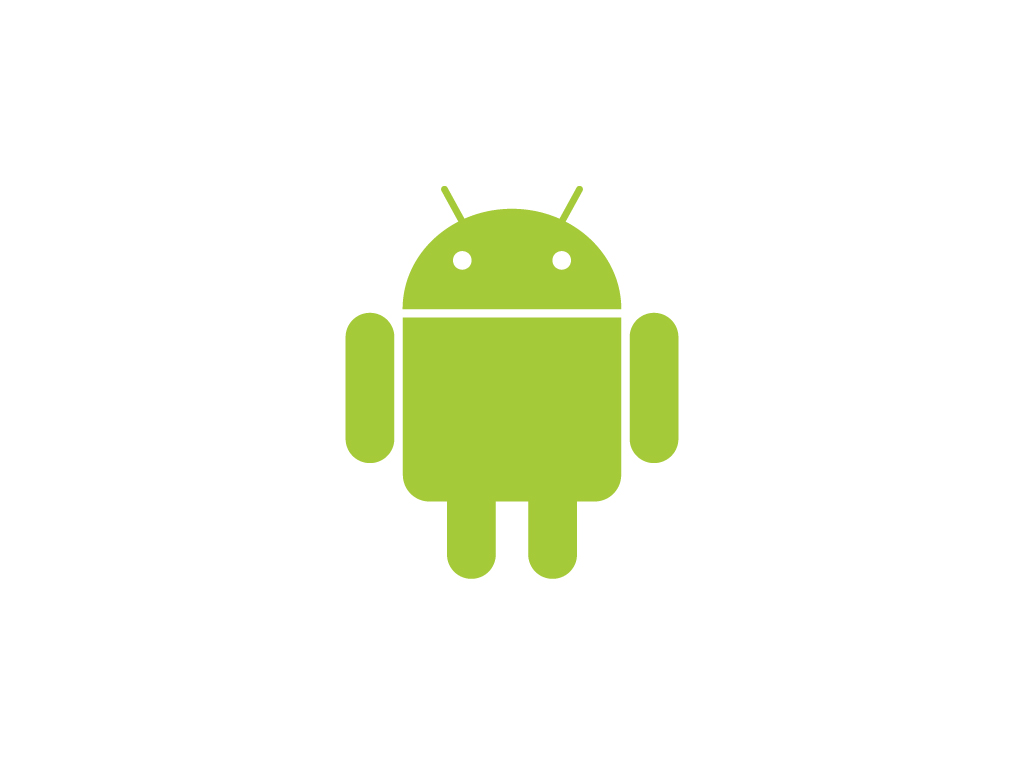 You can use your Android device like a traditional GPS unit by purchasing a third-party car dock that supports Car dock mode. This will allow you to dock your device on your dashboard and automatically enter a special Car dock mode within your Google Maps app, when supported.
You can use your Android device like a traditional GPS unit by purchasing a third-party car dock that supports Car dock mode. This will allow you to dock your device on your dashboard and automatically enter a special Car dock mode within your Google Maps app, when supported.