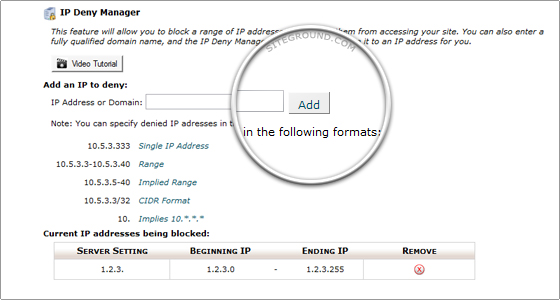Cpanel – IP Deny Manager Tutorial
Oct 31, 2013, by admin
The IP Deny Manager allows you to prevent an IP address, domain name, or block of IP addresses from accessing your web site. If someone is using a lot of your bandwidth, posting malicious content, or should not be allowed to access your site for another reason, you can prevent them from doing so in the IP Deny Manager.
Deny access to a domain or IP :
Step 1 :
To access the IP Deny Manager, click on the corresponding icon in the Security section of your cPanel interface.
Step 2 :
Enter the IP address or domain name you wish to deny access from in the blank field next to IP Address or Domain: (You can enter an IP block such as 1.2.3. to deny access to all IPs that start with 1.2.3.).
Step 3 :
Click on Add.
To access the IP Deny Manager, click on the corresponding icon in the Security section of your cPanel interface.
Click on the Remove icon next to the blocked IP or IP range, for which you want to allow access.
Make sure you have entered the IP address or domain in the proper format when adding IPs or domains to deny. IPs should be in the following format 1.2.3.4, and domains should look like domain.com.
Allow access to a denied IP address
If you no longer wish to deny access from a specific IP address, you can use the IP Deny Manager to allow access from that IP address.
Step 1
To access the IP Deny Manager, click on the corresponding icon in the Security section of your cPanel interface.
Step 2
Click on the Remove icon next to the blocked IP or IP range, for which you want to allow access.