Cs- Cart Tutorial -How to Configure Cs Cart Online Store Website
May 21, 2012, by admin
 CS-Cart Configuration
CS-Cart Configuration
Basic Online store configuration of CS-Cart
Here you will learn how to configure your CS-Cart. The basic configuration contains selecting a payment module, shipping module, currency and store owner info.
Logging in your admin area
In order to log into your Administrator’s area, you will have to navigate to the admin login form. If your CS-Cart is installed in your public_html/shop folder, you will be able to access the admin area by going to
http://yoursite.com/shop/admincp.php
where yoursite.com is your domain name.
The default login details for your admin area are:
username: admin
password: admin
The first thing you should do when you login to your CS-Cart admin area is change your password. You will see a warning message reminding you to do so:
You should click on Change password ›› and update your password.
Store settings and information
Once you have logged into your admin area, you will notice an info box with links in your upper right corner.
Click the Settings button – this is your store’s general configuration page. In this section you can set up your Store location and contact info, basic catalog settings such as Discounts information and Users/cart settings.
 Payment methods
Payment methods
From this section you will be able to set the payment methods you wish to use with your CS-Cart store.
Click on Payment methods on the administration info box as explained above. If you wish to allow the Credit Card payment module you will have to click on the checkbox under the AVAIL. tab on the right.
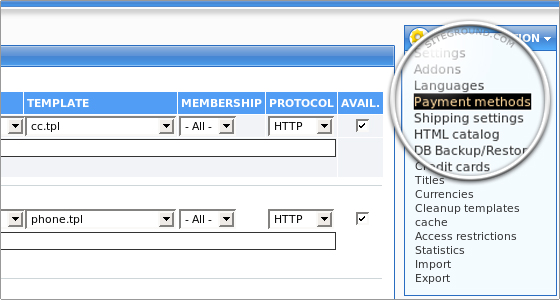 From the PROTOCOL dropdown menu you will be able to select http or https for normal or secure usage of the module.
From the PROTOCOL dropdown menu you will be able to select http or https for normal or secure usage of the module.
From the MEMBERSHIP dropdown menu you will be capable to select who will be able to use this payment option.
From the POS. (Position) text box you will be capable to select the position of the module if there are more than one payment options enabled for your store. The lowest number will show on top of all other modules.
In the PROCESSOR tab you will be capable to select the payment processor you wish to use with this payment module or you can choose Offline in order to store the information and process the payments offline.
When you select a payment processor, you should click the Update button at the bottom of the page in order to save the change.
When the change has been saved, you will notice that a Configure button will show up under the payment processor you had chosen. Clicking this button will let you configure your Payment Gateway details.
 Shipping settings
Shipping settings
CS-Cart offers multiple shipping methods. You can manage them by clicking on Shipping settings from the Administration info box.
The Shipping processors will be displayed.
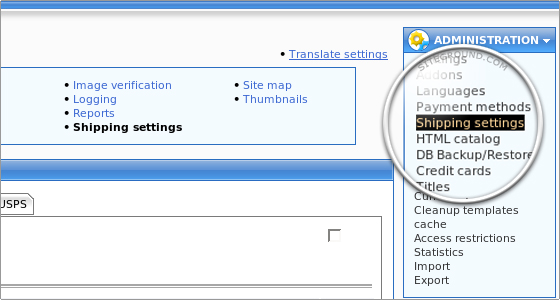 Select the checkbox on the right to allow a shipping method or select the upper right checkbox in order to disable shipping in general for your store.
Select the checkbox on the right to allow a shipping method or select the upper right checkbox in order to disable shipping in general for your store.
You can also configure the shipping module details by selecting the tab with the module name at the top.
Please note that you have to click the Update button in order to save the changes you have made.


