Drupal Tutorial – How to Upgrade Drupal Cms application
Jun 20, 2012, by admin
 Here we will explain in easy steps how you can upgrade your Drupal application to the latest constant version.
Here we will explain in easy steps how you can upgrade your Drupal application to the latest constant version.
Before you proceed with the upgrade process you should make sure that you have a full backup of your Drupal site.
We suppose that you have an outdated version of Drupal installed into a sudfolder (e.g. at www.yourdomainname.com/drupal).
You can either upgrade it through cPanel->Softaculous or execute a manual upgrade. The second option is recommended if your web site is installed manually, the code is changed or additional extensions are integrated. We will list the steps that should be completed below.
Step 1: The first step is to visit the official Drupal site and download the latest stable release of Drupal.
Once the download is complete, you need to upload the new version of Drupal on your website. The safest way to do that is to create a new folder in the public_html directory of your website, e.g. drupal_new, and upload the new version package there. Then you need to extract the archive file through cPanel -> File Manager.
If you don’t have cPanel, you can extract the archive on your computer and upload its contents to your account using your favorite FTP client.
Step 2: Once you have the new version uploaded in the drupal_new folder, you should copy the necessary files and folders from the old version of Drupal to the new one. Here we assume that you already have a full backup of your live Drupal site. Navigate to the backup folder of your Drupal site and copy the .htaccess file, the sites and the files directories and upload them into the drupal_new folder by overwriting any existing files.
Now, go to your cPanel -> File manager -> public_html -> drupal_new/sites/default folder and open the settings.php file for editing. Edit the following line:
$update_free_access = FALSE;
and change it to:
$update_free_access = TRUE;
The changes above will allow you to run the update.php script from your browser.
Step 3: The next step is to update the database of your Drupal.
Go to
http://yourdomainname.com/drupal_new/update.php
where yourdomainname.com is replaced with your actual domain name. The screen should look similar to the one below.
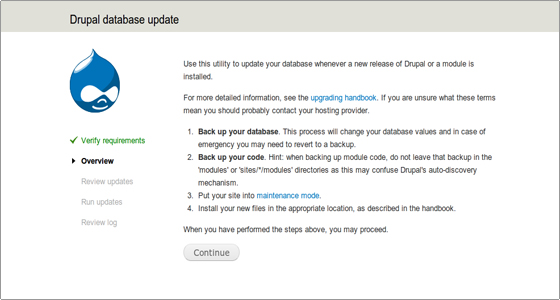 Click on the Continue button and follow the instructions.
Click on the Continue button and follow the instructions.
A list with the pending updates will be published. You can check them. Click on the Apply pending updates button to perform the update.
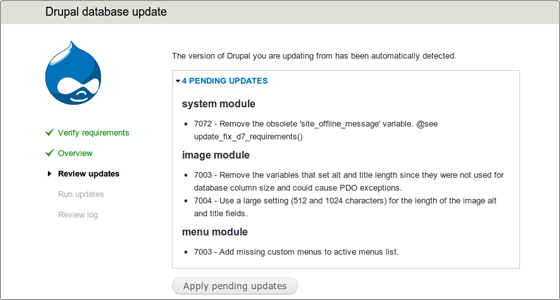 If there are no errors reported, your Drupal application is successfully upgraded.
If there are no errors reported, your Drupal application is successfully upgraded.
Due to security reasons you should turn the $update_free_access variable back to false in the settings.php file:
$update_free_access = FALSE;
Open a new window in your browser and point it to the site you have just upgraded. As we performed the upgrade in a test folder drupal_new you should point your browser to: http://yourdomainname.com/drupal_new/
Once you are sure that the upgraded version of the site works properly you can delete or rename the old folder to drupal_old and rename drupal_new to drupal in order to put the new version live.

