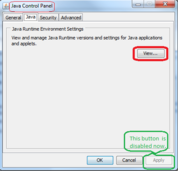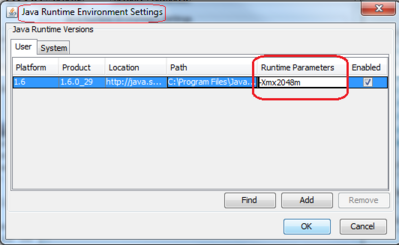How to allocate more memory to java in windows 7
Jul 27, 2012, by admin
 Running Java applications in computers takes some memory during the process which is known as Java memory (Java heap). Frequently, it is necessary to increase that heap to prevent throttling the performance of the application. This is how to for Windows 7.
Running Java applications in computers takes some memory during the process which is known as Java memory (Java heap). Frequently, it is necessary to increase that heap to prevent throttling the performance of the application. This is how to for Windows 7.
Steps to allocate more memory to java in windows 7
1.Go to Control Panel. Click on “Start” button. Then click on “Control Panel.”
![]() 2.Select Programs. In the left side of Control Panel click on “Programs.” Pleas click on the “Programs” written with green color, not the “Uninstall a program,” which is in blue color.
2.Select Programs. In the left side of Control Panel click on “Programs.” Pleas click on the “Programs” written with green color, not the “Uninstall a program,” which is in blue color.
 3.Go to Java settings. In the next dialog click on “Java,” usually at the bottom of the other Programs; “Java Control Panel” dialog pop-up opens.
3.Go to Java settings. In the next dialog click on “Java,” usually at the bottom of the other Programs; “Java Control Panel” dialog pop-up opens.
 4.Select “Java” tab. Inside the Java tab, click on “View” button. It opens the “Java Runtime Environment Settings”
4.Select “Java” tab. Inside the Java tab, click on “View” button. It opens the “Java Runtime Environment Settings”
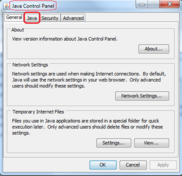 5.Change amount of heap. In the “Runtime Parameters” column change the value, or if it is blank make a decision for the new value, of the Java memory.
5.Change amount of heap. In the “Runtime Parameters” column change the value, or if it is blank make a decision for the new value, of the Java memory.
Modify the parameter. To adjust the parameter, double click in the “Runtime Parameters” column and,
type -Xmx512m that assigns 512MB memory for the Java.
type -Xmx1024m that assigns 1GB memory for the Java.
type -Xmx2048m that assigns 2GB memory for the Java.
type -Xmx3072m that assigns 3GB memory for the Java, and so on.
Please note, it begins with a minus sign and ends to an m.
Also note, there is no blank space between characters.
7.Close the dialogue box. Click on “OK” button on the “Java Runtime Environment Settings” to close it.
8.Close Java dialogue box. “Apply” button in the “Java Control Panel” has been enabled now. You should click on “Apply” to finalize the new Java memory. Then click on the “OK” button.
9.Close the Windows 7 Control Panel.