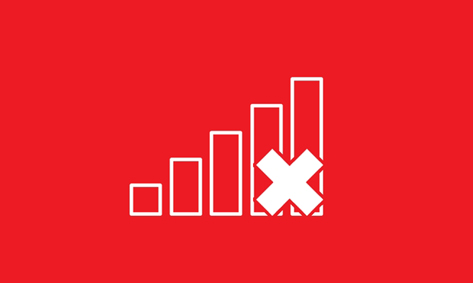How To Get your Forgotten Wifi Password without reset modem/router
Nov 14, 2014, by admin
When we want to connect our guest or friends mobile ,ipad or laptop to WiFi we can’t remember the password of the WiFi now this can make you feel tension some times angry don’t worry there are some simple ways to know yours forgotten password here are the ways which i know
Windows :
If you are a windows user its will be very easy and we can get the password without using any software
1. Open the Network Connections window. Windows saves the passwords for the networks that you connect to. To see your saved passwords, open the Network Connections window by right-clicking on your network icon in the System Tray and selecting “Open Network and Sharing Center”. Click the “Change adapter settings” link in the left menu.
2. Right-click on your wireless adapter. This may be labeled “Wi-Fi”, or it may have the manufacturer’s name. Select “Status” from the menu.
3. Open the connection’s Properties window. Click Wireless Properties , and then click the Security tab.
4. Reveal the characters. Check the “Show Characters” box and your wireless password will be displayed. If you don’t have the option to reveal the characters, move on to the next step.
And there are many free software’s to find the wifi password you can download it and proceed as per the manual given with the software
Mac :
1. Open the Utilities folder. This folder is located in the Applications folder. You do not need to be connected to the network in order to retrieve the password.
2. Open the “Keychain Access” program. The Keychain program stores all of your system and online passwords and login information.
3. Find your network. Sort the Keychain list by the “Name” category and double-click the network that you want to retrieve the password for.
4. Display the password. Check the “Show password” box. Enter your administrator password and the wireless password will be revealed
Modem/Router :
The third one is accessing the modem/Router if you could not connect through your WiFi you should connect you system through Ethernet cable after connecting follow the steps given below
1. Open the router configuration page. All routers can be accessed through a web browser. You can open the configuration page by typing the router’s IP address into your browser’s address bar (The ip of the router/modem will be in the bottom of the modem or in the manual the ip 192.168.1.1 or 192.168.0.1 was set as ip address to access the configuration page in many modem/routers)
2. Log in to the router. After entering the correct address, you will be asked for the username and password. The default username is usually admin, and the default password is usually admin, password or blank. Most people change these after configuring the router, however, so if you can’t remember the username and password you may need to reset the router.
3. Navigate to the “Wireless” section. Once you are logged into the router, find the “Wireless” or “Wi-Fi” section. This can usually be accessed by clicking a tab at the top of the page or finding it in the navigation menu.
4. Find the password. On the “Wireless” page, you will see your wireless network name (SSID) as well as the security or encryption type. This could be WEP, WPA, WPA2 or WPA/WPA2. Near the security options, you should see the “Passphrase” or “Password” field. This is your wireless password.
If the all the thing listed above not worked then the final way is to reset your modem/router the modem/router reset button is typically located on the back of the router, near the ports. You may need to use a paperclip to push the button.Press and hold the router reset button for at least 30 seconds. This will ensure that the router completely resets. The lights on the router should flash to indicate the the router has been reset. and now you can reset you wifi password hope the post will be useful for more post pleas like our page Bugtreat Technologies