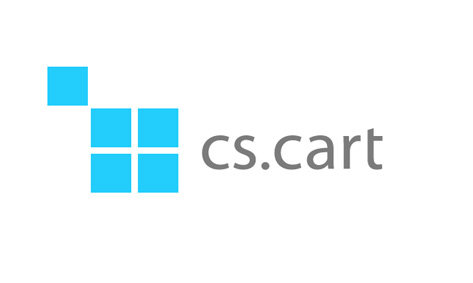How To Install a Cs-cart Template
Sep 02, 2014, by admin
Here are the installation guide to install Cs-cart template
- Backup all the files and database of your site. Do not forget always make a backup of your store before any changes! It does not matter if the changes are small or big and if they are concerns database or not.
- Unpack the template package to your local computer.
- Upload the theme files and folders to the var/theme_repoistory directory of your CS-Cart installation.
- Log in to the admin area.
- Choose the store where you want to install the theme (skip this step for CS-Cart Multivendor edition).
- Go to the “Design” -> “Themes” page.
- Click to the “Install themes” tab and install the template name you downloaded or other color variation (Click to the icon -> Install).
- On the “General” tab you will see the new theme installed in the “Available Themes” section.
- Click to the “Select” menu item in the icon drop down under the theme picture. Now the theme installed and selected.
- After the theme activation Layouts settings must be DONE.
- Go to Admin -> Design -> Layouts
- Please click the “Import location” button and locate the (.XML) file provided in our template package
- Go to the “Design -> Themes -> Customize Theme”.
- On the template editor panel switch the correct preset for the template.
- Clear the cache of your store (Administration -> Storage -> Clear cache).
- Enjoy.
Here the video tutorial shows how to install the Cs-cart templates Click Here To download Cs-cart Responsive Template of your choice @ Just $65 and Non Responsive Template @$55 only