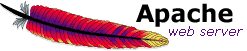How to install and Configure Apache Web Server on Windows
Jun 20, 2012, by admin
 This article tells you how to download, install and configure Apache webserver on your Windows based computer to host a webpage.
This article tells you how to download, install and configure Apache webserver on your Windows based computer to host a webpage.
 Note: This tutorial helps in answering the following questionshow to install apache web server on windows, how to install apache web server on windows 7 , how to install apache web server on windows xp , how to install apache web server on windows vista , how to install apache web server on windows 2003 , how to install apache web server on windows server 2008 , how to install the apache web server on a windows pc , how to setup apache web server on windows , how to Configure apache web server on windows, how to Configure apache web server on windows 7 , how to Configure apache web server on windows xp , how to Configure apache web server on windows vista , how to Configure apache web server on windows 2003 , how to Configure apache web server on windows server 2008 , how to Configure the apache web server on a windows pc
Note: This tutorial helps in answering the following questionshow to install apache web server on windows, how to install apache web server on windows 7 , how to install apache web server on windows xp , how to install apache web server on windows vista , how to install apache web server on windows 2003 , how to install apache web server on windows server 2008 , how to install the apache web server on a windows pc , how to setup apache web server on windows , how to Configure apache web server on windows, how to Configure apache web server on windows 7 , how to Configure apache web server on windows xp , how to Configure apache web server on windows vista , how to Configure apache web server on windows 2003 , how to Configure apache web server on windows server 2008 , how to Configure the apache web server on a windows pc
1. Go to www.apache.org and download the latest version of Apache’s webserver.
2.Install Apache.
3.In the installation process you will get a screen asking you for your domain name, network name, and e-mail address. You can add anything in these fields. Add them in this format:
- Domain name: example.com
- Network name: www.example.com
- E-mail address: user@example.com
4.Once you click Next, you will see a screen asking you what webserver this is. You can choose Apache from the radio button list.
5.You will get an error message after telling you “Apache could not be configured.” “Edit you Apache.conf file”
6.Next go to Start-Programs-Apache HTTP server <version number>
7.Choose “Configure Apache Server”.
8.Choose “Edit the apache.conf configuration file”.
9.Go to Document Root “drive:/location”
10.Change the document root to point to the location of your website folder in the notion noted above using / instead of .
11.Do the same for <Directory “drive:/location”>
12.To test your configuration
- Go to Apache in your taskbar and stop the service.
- Restart the service.
- If it won’t start, you need to modify your conf file properly.
- Once it successfully starts, go to your browser and type localhost or 127.0.0.1 in your address bar.
To Restore httpd.conf
1.If you mess up the httpd.conf file don’t worry, go to your main Apache folder. Go to the conf subfolder.
2.Choose httpd.conf.default
3.Go to Edit-Select All
4.Choose Copy
5.Then go to your httpd.conf
6.Choose Edit-Select All
7.Press Delete
8.Click and paste the original text
9.Press CTRL + S or press SAVE