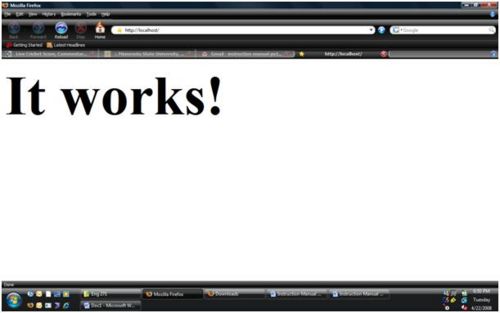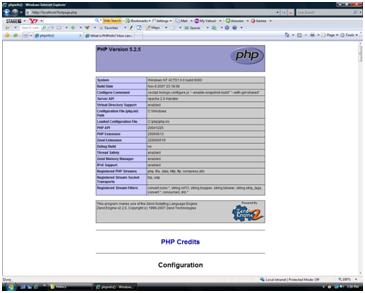How to Install and Configure php 5.2.5 to run with apache 2.2.8 on Windows Vista
Jun 27, 2012, by admin
 A lot of web developers want to run Apache and PHP on their own computer. This article gives a step by step guide on how you can install and configure PHP5 to run with the Apache HTTP Server on Windows Vista
A lot of web developers want to run Apache and PHP on their own computer. This article gives a step by step guide on how you can install and configure PHP5 to run with the Apache HTTP Server on Windows Vista
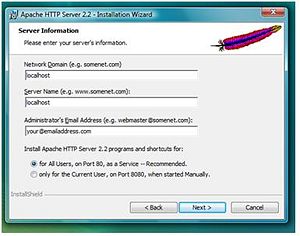 Steps
Steps
1.Download correct version of PHP-5.2.5 and Apache-2.2.8.
1.To download apache 2.2.8, go the website http://httpd.apache.org/download.cgi and then find and click on apache_2.2.8-win32-x86-no_ssl.msi in the page and then click on save. Choose the path where do you want to download and save the file.
2.To download php 5.2.5, go to the website http://de.php.net/downloads.php. In particular, download the zip package from the “Windows Binaries” section that is click on PHP 5.2.5 zip package. (Warning: Do not get the installer.) You should be directed to a page where you have mirror options to download. You can decide any option from the recommended mirrors which will be automatically detected. Click on that mirror and then download and save it to your hard drive.
2.Installing Apache 2.2.8
1.Double click on the installation file (apache_2.2.8-win32-x86-no_ssl).
2.Click on next.
3.Select “I accept the terms in the license agreement” and then click next. Click next again.
4.Write “localhost” on server domain.
5.Write “localhost” in server Name box.
6.Write your own email address at Administrator’s Email Address.
7.Select “for all users, on Port 80, as a Service – Recommended” and then click on next.
8.Select custom setup type and then click next.
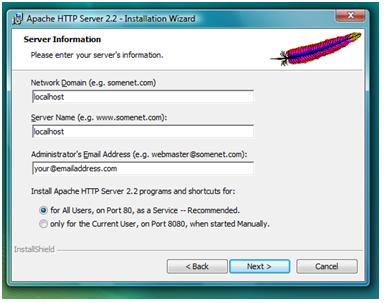 9.Change the destination folder to “C:Program Filesapache” and then click on ok. Then click on next. Finally click on install.
9.Change the destination folder to “C:Program Filesapache” and then click on ok. Then click on next. Finally click on install.
10.Apache webserver should install in few minutes. Click on finish.
3.Testing if Apache is successfully installed or not.
1.To check if apache has been successfully installed in your windows pc you need to open a web browser and then on the address bar type “//localhost” and then hit enter. You should see a page that says “It Works!” on the top left hand corner.
1.Right click on the zip folder “ php-5.2.5-Win32” and then click on “Extract all”. On the Destination folder type “C:Program Filesphp” then click on Extract.
5.Configuring Apache 2.2.8
1.Now that you have successfully installed both apache web server and php scripting language your next most important task is to configure them so that they can recognize each other.
2.Go to your apache installation path, and then open httpd.conf which is located under the conf directory “C:Program Filesapacheconf” double click on httpd.conf file. Find (ctrl+F) ‘loadmodule’. After the last line of the loadmodule section type: LoadModule php5_module C:/Program Files/php/php5apache2_2.dll
3.After you have done look for <IfModule mime_module> and then add the following lines
- AddType application/x-httpd-php .php
- AddType application/x-httpd-php-source .phps
4.Before the closing statement </IfModule> for mime_module
5.After that on the same page find <IfModule dir_module> and then add DirectoryIndex indes.html index.php before </IfModule> if it already does not exists.
6.Add the following line “PHPIniDir “C:/Program Files/php” to the bottom of the file.
7.After you have done that save the file and close it.
6.Configuring PHP 5.2.5
1.Inside the folder C:Program Filesphp find php.ini-recommended and then rename it to php.ini. Open that file and then inside the file find the following and replace it as follows:
doc_root = C:Users[my name]Documents[My websites folder]
extension_dir = “C:Program Filesphpext”
2.Save it. After that go to Start menu->> All Programs ->> Apache HTTP Server 2.2 ->> Control Apache Server ->> Restart. This should restart the apache server.
7.Testing if Apache and PHP are successfully configured or not.
1.To check if apache and php are configured successfully, create a new text document (in Notepad for example) in the doc_root folder you defined a few lines above; in that text document type “ <?php phpinfo(); ?>” and then Save As (File Name) “phpinfo.php”, type “All Files”. Now you have done that go to new web browser and then type “//localhost/phpinfo.php”.
2.If you get the following page then you have successfully downloaded, installed and configured php 5.2.5 and apache 2.2.8.