How to Install Drivers in Windows 7
Jun 14, 2012, by admin
 When you install a hardware or plug in a new device Windows 7 / Vista automatically selects the most excellent driver. But sometimes you get a CD with your device that includes a driver with more features and a software too. You can also find the latest driver from the Company’s website that made the external device or hardware that you bought. If you don’t know how to update your device or hardware driver, then here is the easy way to do it.
When you install a hardware or plug in a new device Windows 7 / Vista automatically selects the most excellent driver. But sometimes you get a CD with your device that includes a driver with more features and a software too. You can also find the latest driver from the Company’s website that made the external device or hardware that you bought. If you don’t know how to update your device or hardware driver, then here is the easy way to do it.
Note: This tutorial also indirectly helps in answering the following question “How To Update Your Graphic Card or Display Adapter ? , how to install drivers in windows vista ? , how to install drivers in windows 7 bootcamp ? how to install drivers in windows 7 on mac ? , how to install drivers in windows 7 manually ? , how to install drivers in windows 7 compatibility mode ? , how to install drivers in windows 7 on macbook pro ? , how to install drivers in windows 7 xp mode ? , how to install drivers in windows 7 ultimate ? , how to install drivers in windows 7 without internet ? , how to install graphics drivers in windows 7 ?”
Go to Start and right-click on Computers and select Manage. This will bring the Computer Management window, now on the left sidebar select Device Manager as shown in the screenshot below.
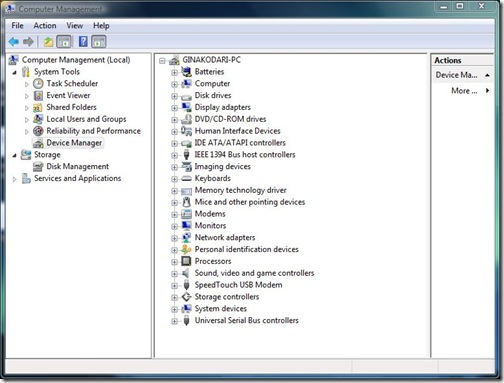 Now, simply select the device who’s driver you want to update. Suppose you want to update your Graphic card’s driver, then go to Display Adapters and right click on your card’s name(In my case it is Nvidia Geforce 9600GT) and finally click Update Driver Software as shown in the screenshot below.
Now, simply select the device who’s driver you want to update. Suppose you want to update your Graphic card’s driver, then go to Display Adapters and right click on your card’s name(In my case it is Nvidia Geforce 9600GT) and finally click Update Driver Software as shown in the screenshot below.
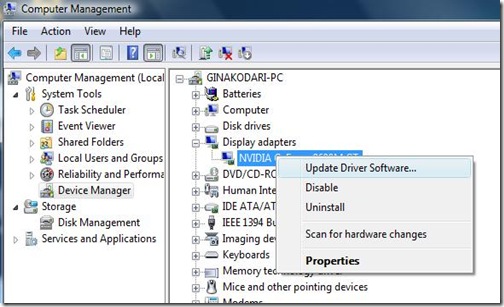 Once you are done. It will open a windows like the one shown below.
Once you are done. It will open a windows like the one shown below.
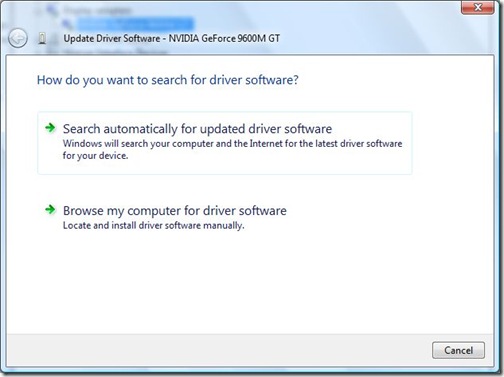 You have two options here, if you want to install a driver that came with your device or hardware, then select Browse my computer for driver software.
You have two options here, if you want to install a driver that came with your device or hardware, then select Browse my computer for driver software.
It will then open a window similar like the one shown below,
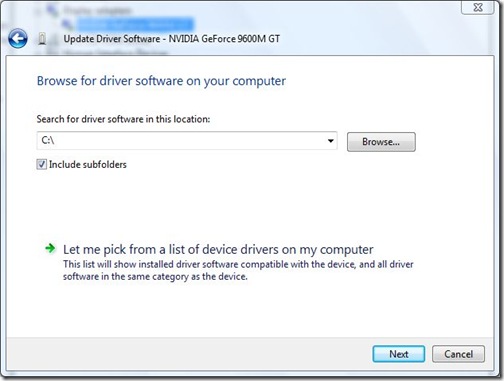 Click Browse and locate your driver, once it’s done simply click Next and Windows 7 / Vista will start installing the driver.
Click Browse and locate your driver, once it’s done simply click Next and Windows 7 / Vista will start installing the driver.

