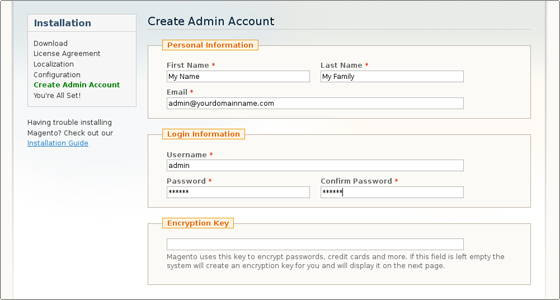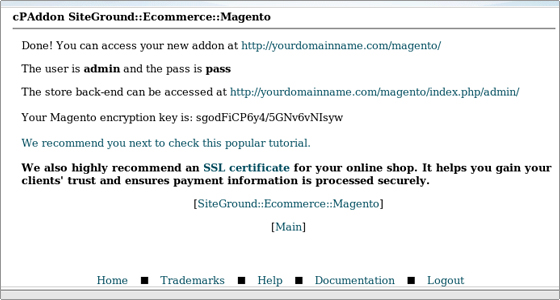How to Install Magento Manually on Web Server
May 19, 2012, by admin
Magento Tutorial for Beginners
Magento Manual Installation
The steps which you should follow in order to complete the Magento manual installation are:
Step 1: Download the latest stable Magento package from:
http://www.magentocommerce.com/download.
Step 2: Upload the package on your hosting account through your cPanel -> File Manager or using an FTP client.
There are 2 options where you can place the Magento download file:
Either under the public_html folder, which is the main one for your web site content. Then your web site will be reachable directly through your domain.
Or under a subfolder, for example if your domain name is called yourdomainname.com and you choose to install the script in the public_html/magento folder, you will open the web site at: http://yourdomainname.com/magento.
Once you upload the package, you can extract it through your cPanel -> File Manager. Using the same tool, please change the file permissions for the Magento files to 755.
Step 3: Create a MySQL database and allot a user to it through cPanel -> MySQL Databases. Remember the database details, since you will need them during the script installation.
Important The MySQL database is created with your username as prefix – username_databasename, and this is the name you have to use for your application.
Step 4: In our example we will install Magento in the public_html/magento folder. Once the package is uploaded and extracted and you have a MySQL database, navigate to http://yourdomainname.com/magento:
 Click on the check box next to “I agree to the above terms and conditions” and click on the Continue button.
Click on the check box next to “I agree to the above terms and conditions” and click on the Continue button.
Step 5: select the preferred Time Zone, Locale and Currency:
Step 6: Enter the database details: Database Name, User Name and User Password. You can leave the other options intact.
Click on the check box next to “Skip Base URL validation before next step”.
Click on the Continue button.
Step 7: At this point you must enter the personal information and the admin login details which you want to use. You can leave the Encryption Key field empty and the script will generate one for you.
Step 8: Write down your encryption key; it will be used by Magento to encrypt passwords, credit cards and other top secret information.
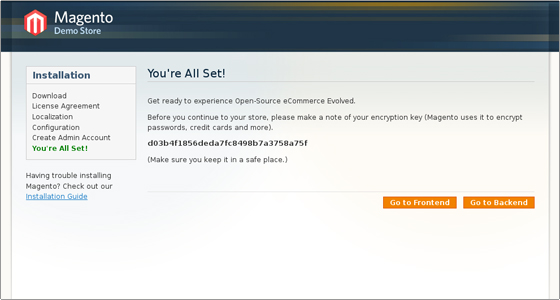 Well done! Your Magento installation was successfully completed. Now you can navigate to its Frontend or Backend.
Well done! Your Magento installation was successfully completed. Now you can navigate to its Frontend or Backend.
Automatic Magento Installation via cPanel Site Software
Magento installation is easy and fast through the Softaculous autoinstaller tool in cPanel. If your web host doesn’t recommend such a tool, you may consider the SiteGround exclusive Magento hosting or proceed with the Magento manual installation.
First go to cPanel find the Site Software icon.
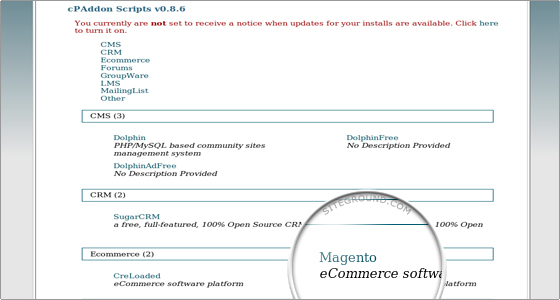 Find Magento in the Ecommerce section and open it.
Find Magento in the Ecommerce section and open it.
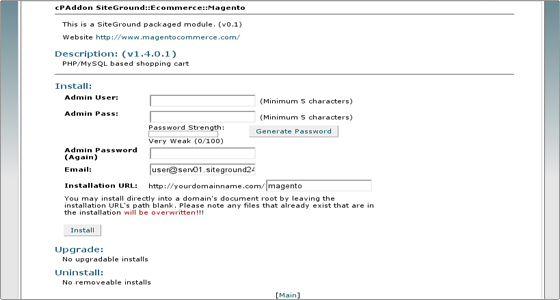 Enter the admin user name and the corresponding password.
Enter the admin user name and the corresponding password.
You can also describe the folder for your Magento installation. Leaving it blank will install the script directly in the web root directory for your account.
Click on the Install button to complete the script installation.
At the end you will get a confirmation screen with the URLs of your installation’s front and back ends, the Magento admin login details and the link to the SiteGround Magento tutorial. The Magento encryption key will also be visualized.