How to install windows 8 developer preview in virtualbox
Jul 07, 2012, by admin
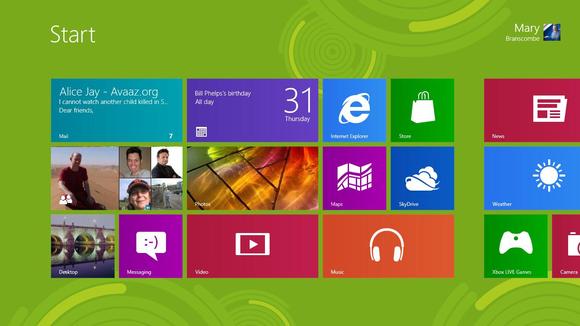 Ever want to try the latest and greatest OS. Ever since windows 8 developer preview was released people have been flocking the down load page.
Ever want to try the latest and greatest OS. Ever since windows 8 developer preview was released people have been flocking the down load page.
Have you ever wondered what it is all about but don’t want to overwrite your current OS or create a new partition than virtualization is perfect for you. For this article instructions for virtual box will be given since it is free.
 Easy Steps to install windows 8 developer preview in virtualbox
Easy Steps to install windows 8 developer preview in virtualbox
1.Acquire the software downloading and installing virtual box follow This link. To get windows 8 it is available free on Microsoft’s web page here since we will be installing windows 8 in virtual box we will be downloading the ISO of windows located at the link.
2.Once virtual box is installed and windows 8 is down downloaded open virtual box and select new machine
 3.Now type in windows 8 into the text box or whatever you want to name the OS. After that select windows on the first scroll menu than select windows 8 from the version box (second scroll box). IMPORTANT make sure you have the latest version of virtual box or the options to select windows 8 may not be extant.
3.Now type in windows 8 into the text box or whatever you want to name the OS. After that select windows on the first scroll menu than select windows 8 from the version box (second scroll box). IMPORTANT make sure you have the latest version of virtual box or the options to select windows 8 may not be extant.
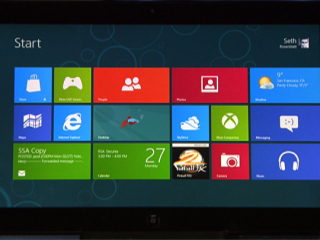 4.When the setup wizard asks you how much ram to give the machine giving the machine the default ram should be fine but if you have extra or limited ram adjusting the slider is fine. IMPORTANT make sure you do not give the machine less than 1 GB of ram this is especially important for 64 bit systems.
4.When the setup wizard asks you how much ram to give the machine giving the machine the default ram should be fine but if you have extra or limited ram adjusting the slider is fine. IMPORTANT make sure you do not give the machine less than 1 GB of ram this is especially important for 64 bit systems.
5.Now when the wizard asks about a new virtual hard disk do not select anything. Simply select next.
 6.Next the wizard will ask what type of virtual hard drive you want select VDI or virtual box disk image than select next.( virtual box disk image should be selected by default)
6.Next the wizard will ask what type of virtual hard drive you want select VDI or virtual box disk image than select next.( virtual box disk image should be selected by default)
7.Now the wizard will ask you to set the disk space for the hard drive you may select dynamically allocated or a fixed size. You may choose moreover but often fixed size is better as it is faster and stable.
8.Now select the size of the disk as a minimum 20 gigabytes should be selected but the more space the merrier.
 9.When the summary page is brought up select create and wait as this may take a while.
9.When the summary page is brought up select create and wait as this may take a while.
10.Now launch your virtual machine by opening virtual box and clicking on the machine.
11.Now is the easy part simply follow the on screen instructions and enjoy you cutting edge new OS.

