How to root Samsung Galaxy S iii
Jun 22, 2012, by admin
 If you have bought yourself a Samsung Galaxy S III and now want to root it, read ahead and this quick How to will help you gain root access to your new phone. Here is a list of what you need to do .
If you have bought yourself a Samsung Galaxy S III and now want to root it, read ahead and this quick How to will help you gain root access to your new phone. Here is a list of what you need to do .
Samsung Kies for the drivers from Samsung’s site
Odin for flashing the root files
The root file
 Let’s get started. Install Samsung Kies and restart your PC. Plug-in your Samsung Galaxy S III and let the required drivers get installed. Connect your Galaxy S III to the PC and take all required backups before you proceed. Next download the Odin utility and the root file and extract the archives into a folder on your desktop. You should be left with three files—the ‘Odin3 v1.85.exe’ utility, the ‘Odin3.ini’ file, and the ‘CF-Root-SGS3-v6.2.tar’ root file. Once these files are ready, restart your Samsung Galaxy S III in download mode.
Let’s get started. Install Samsung Kies and restart your PC. Plug-in your Samsung Galaxy S III and let the required drivers get installed. Connect your Galaxy S III to the PC and take all required backups before you proceed. Next download the Odin utility and the root file and extract the archives into a folder on your desktop. You should be left with three files—the ‘Odin3 v1.85.exe’ utility, the ‘Odin3.ini’ file, and the ‘CF-Root-SGS3-v6.2.tar’ root file. Once these files are ready, restart your Samsung Galaxy S III in download mode.
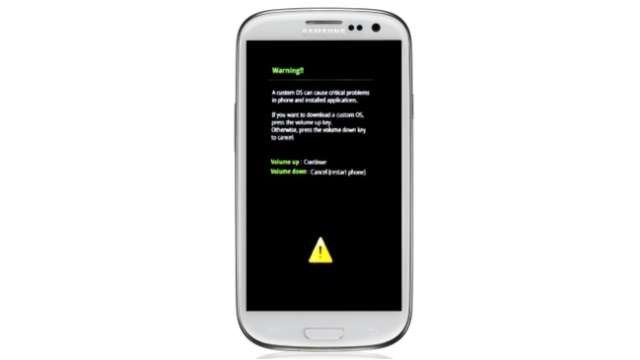 To do this, switch off the phone, wait for a few seconds and then hold down the ‘volume-down’ + ‘home’ + ‘power’ button, until it switches to download mode. Once done, plug-in the USB cable to the phone and to the PC and let the necessary drivers get installed.
To do this, switch off the phone, wait for a few seconds and then hold down the ‘volume-down’ + ‘home’ + ‘power’ button, until it switches to download mode. Once done, plug-in the USB cable to the phone and to the PC and let the necessary drivers get installed.
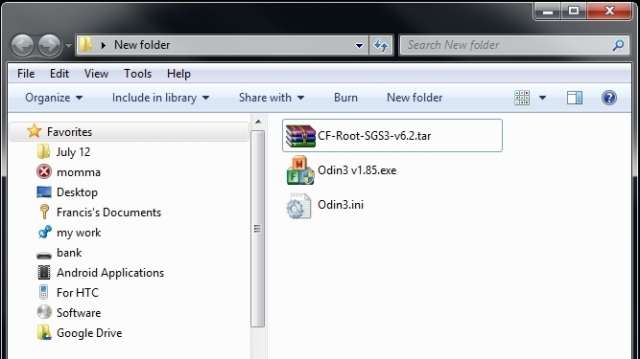 After the drivers are installed, start the Odin utility and you should see the phone being recognized on the ‘ID:COM’ section and highlighted on the Odin utility. This means that the Galaxy S III is recognized by the utility and is ready to flash it. Now click the PDS button and identify the ‘CF-Root-SGS3-v6.2.tar’ file from the folder on the desktop, where you have extracted the root file that you just downloaded. Make sure you don’t touch any other settings in Odin and also make sure the ‘Repartition’ option is not checked.
After the drivers are installed, start the Odin utility and you should see the phone being recognized on the ‘ID:COM’ section and highlighted on the Odin utility. This means that the Galaxy S III is recognized by the utility and is ready to flash it. Now click the PDS button and identify the ‘CF-Root-SGS3-v6.2.tar’ file from the folder on the desktop, where you have extracted the root file that you just downloaded. Make sure you don’t touch any other settings in Odin and also make sure the ‘Repartition’ option is not checked.
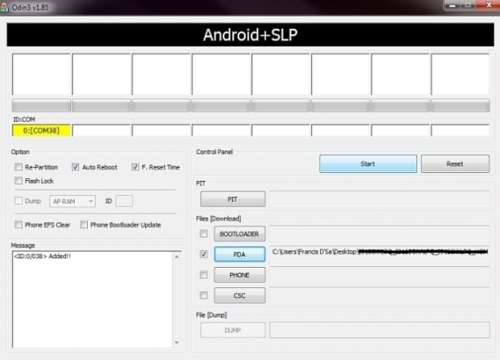 Finally click on the ‘Start’ button and wait till all processes are finished. After a while, the phone should restart automatically and your phone will be rooted with ClockWorkMod recovery already installed on it. If you face issues, you should try the complete procedure again.
Finally click on the ‘Start’ button and wait till all processes are finished. After a while, the phone should restart automatically and your phone will be rooted with ClockWorkMod recovery already installed on it. If you face issues, you should try the complete procedure again.
 Once you have completed the rooting process and installed the CWM recovery on the SGS III, you should initially backup the complete installed ROM onto your SD card by taking a nandroid backup. You can now go ahead and remove bloatware using Titanium Backup or install third-party developer ROMs.
Once you have completed the rooting process and installed the CWM recovery on the SGS III, you should initially backup the complete installed ROM onto your SD card by taking a nandroid backup. You can now go ahead and remove bloatware using Titanium Backup or install third-party developer ROMs.

