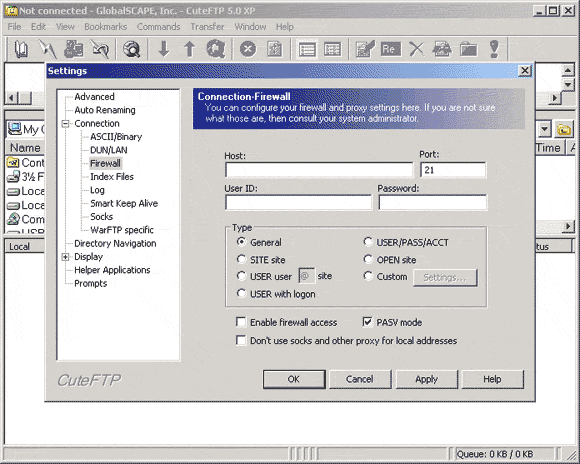How to setup ftp server using cuteftp
Jun 16, 2012, by admin
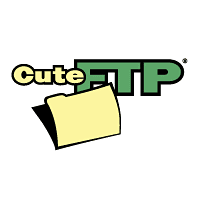 CuteFTP award winning design lets you perform FTP related tasks quickly and easily. Its simple interface and connection wizard help you transfer your files in no time, even if you have no previous experience with FTP. CuteFTP’s many features are well placed in the program, so it won’t overwhelm you.
CuteFTP award winning design lets you perform FTP related tasks quickly and easily. Its simple interface and connection wizard help you transfer your files in no time, even if you have no previous experience with FTP. CuteFTP’s many features are well placed in the program, so it won’t overwhelm you.
Note: This tutorial also indirectly helps in answering the following question
“how to set up cuteftp server , how to configure cuteftp server , cuteftp server setup , setup ftp server cuteftp”
How to set up cuteftp
1.Open CuteFTP and press ‘F4’ or select ‘File’ from the drop down menu and click ‘Site Manager’.
 2. Within the Site Manager click the ‘New Site’ button at the bottom of the dialog box and enter a name for your account profile. Enter ‘UserID.server101.com’ is the ‘FTP Host Address’ field and enter your Hosting UserID in the field below. Set the ‘Login Type’ to ‘Normal’ and click ‘Exit’.
2. Within the Site Manager click the ‘New Site’ button at the bottom of the dialog box and enter a name for your account profile. Enter ‘UserID.server101.com’ is the ‘FTP Host Address’ field and enter your Hosting UserID in the field below. Set the ‘Login Type’ to ‘Normal’ and click ‘Exit’.
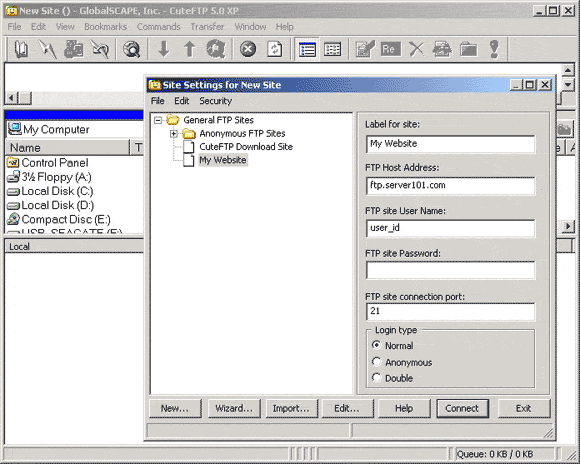 3. Select the ‘Edit’ drop down menu and click ‘Settings…’ at the bottom of the menu.
3. Select the ‘Edit’ drop down menu and click ‘Settings…’ at the bottom of the menu.
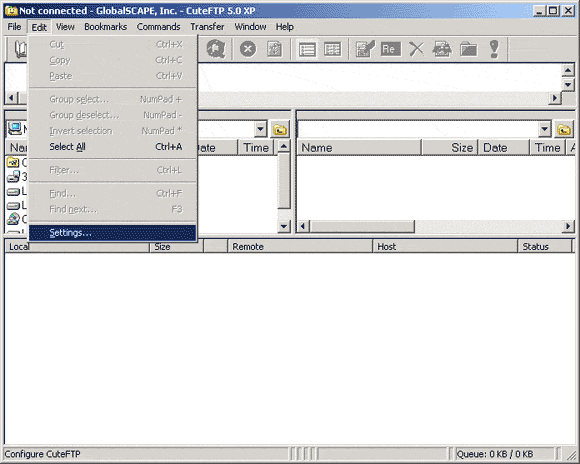 4. Open the ‘Connection’ tree on the left hand side and click ‘Firewall’. Make sure ‘PASV mode’ is checked and click ‘Ok’.
4. Open the ‘Connection’ tree on the left hand side and click ‘Firewall’. Make sure ‘PASV mode’ is checked and click ‘Ok’.