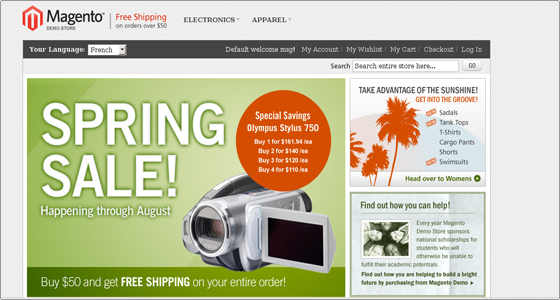Magento Tutorial – How to Install Magento Theme Manually
Jun 20, 2012, by admin
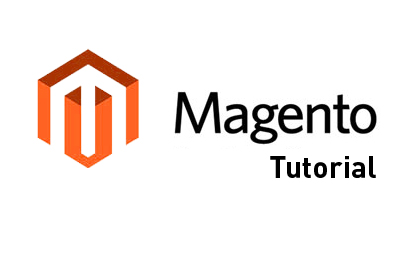 In order to install your Magento theme, you need to find a new theme and download it. You can download new themes from:
In order to install your Magento theme, you need to find a new theme and download it. You can download new themes from:
The official Magento web site. There are many free and commercial themes.
Browse the free Magento themes gallery at bugtreat or
Check for an affordable Magento theme for your website here.
How to upload a Magento theme on Server?
Once you choose a theme and open its details page, click Install Now, select the Magento Connect version (if you are using Magento 1.5 or newer, you need to select version 2.0, otherwise leave the default 1.0), agree to the extension license agreement and click on the Get Extension Key button.
 The extension key will be visualised. Select and copy it.
The extension key will be visualised. Select and copy it.
Open the Magento Admin Area->System->Magento Connect->Magento Connect Manager. Enter again the admin login details and paste the extension key in the Paste extension key to install field. Click on the Install button.
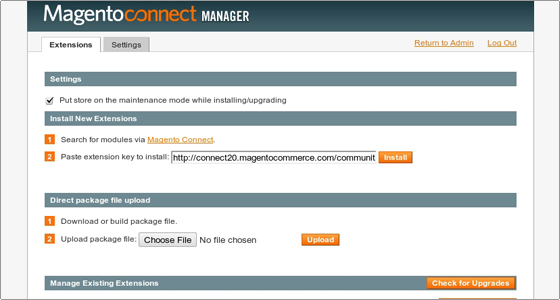 Once the installation is completed return to the Magento Admin Area and open System->Configuration->Design->Themes.
Once the installation is completed return to the Magento Admin Area and open System->Configuration->Design->Themes.
Enter the theme name in the Default field and click on the Save Config button.
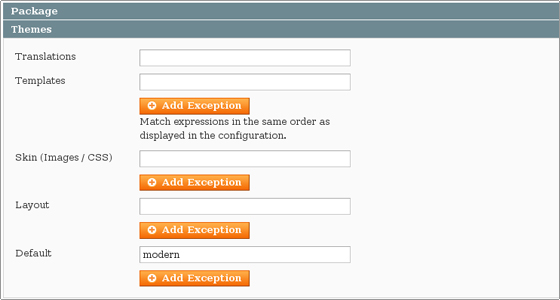 The front page might not load correctly. The reason could be the number of the columns in the new theme’s home page layout.
The front page might not load correctly. The reason could be the number of the columns in the new theme’s home page layout.
You can fix this through the Magento Admin Area->CMS->Pages. You will find two home pages. One is with 2 columns layout and the other is with one. Disable the first one and enable the second by clicking on their status links.
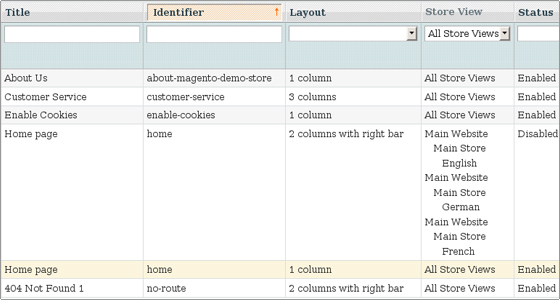 Now the front page will appear correctly with the new theme.
Now the front page will appear correctly with the new theme.