osCommerce Tutorial – How to Install osCommerce Manually to Build your own Online Store
Jun 07, 2012, by admin
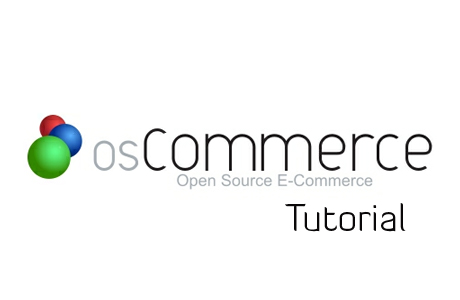 To install OsCommerce on your hosting account manually, you should first of all download the OsCommerce files archive on your hard drive. You can download the osCommerce files from here.
To install OsCommerce on your hosting account manually, you should first of all download the OsCommerce files archive on your hard drive. You can download the osCommerce files from here.
Upload the osCommerce file on your hosting account
Once you have downloaded the release you would like to use, you can upload it to your hosting account using an FTP client or the File Manager tool under your Cpanel.
As soon as the upload of the file is completed, you can unzip it using the File Manager tool. In order to do that, you should access the File Manager from your cPanel, find the osCommerce package, click on it and extract it using the Extract button.
Creating a Database and Adding a User to It
You can create a MySQL database and add a username to it through cPanel -> MySQL Databases.
OsCommerce Manual Installation
To start the installation, you should go to yourdomainname.com/shop (for the purposes of this tutorial, we will assume that /shop is the folder of your osCommerce installation) and click on Continue.
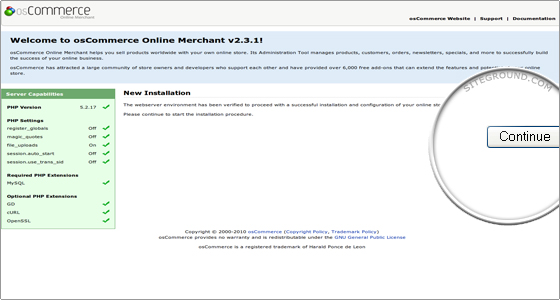 Then you should fill in the Database information:
Then you should fill in the Database information:
Database Server: localhost
Username: user_osc
Password: your password
Database Name: user_osc
and click on Continue again.
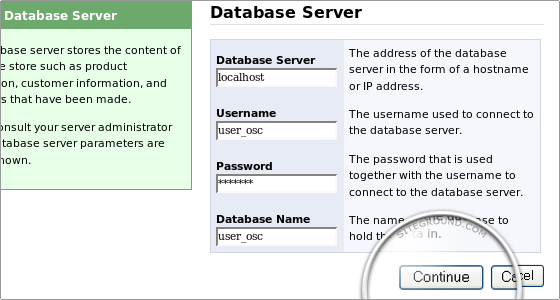 The next page shows the Web Server settings. In most cases you won’t have to change anything here because the installation detects them automatically.
The next page shows the Web Server settings. In most cases you won’t have to change anything here because the installation detects them automatically.
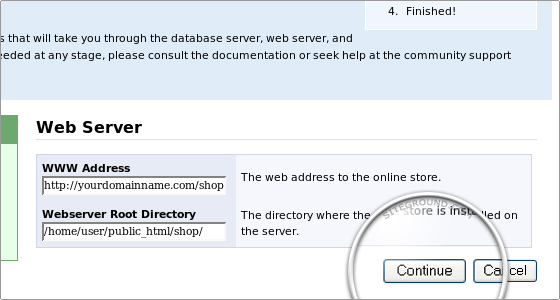 Again, to proceed to the next step you should click on Continue.
Again, to proceed to the next step you should click on Continue.
Then the OsCommerce installation will prompt you to enter the shop info, as well as the administrator’s username and password.
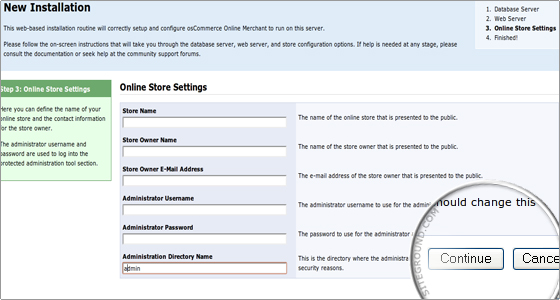 After you fill in the details, don’t forget to click on the Continue button to proceed to the last page.
After you fill in the details, don’t forget to click on the Continue button to proceed to the last page.
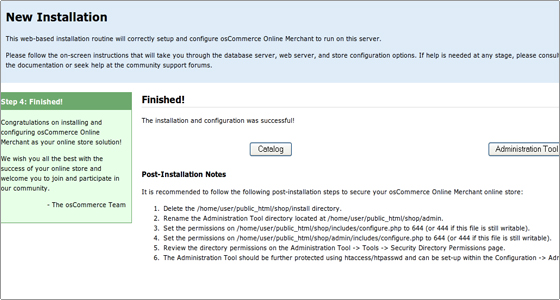 There are several more steps that you should make to complete the installation.
There are several more steps that you should make to complete the installation.
- Rename the /install folder or delete it, using the File Manager or FTP.
- Change the permissions of the files /includes/configure.php and /admin/includes/configure.php to 444 using the File Manager.

