osCommerce Tutorial – How to Install osCommerce Shopping Cart on your ecommerce website through the Fantastico Script auto installer
Jun 06, 2012, by admin
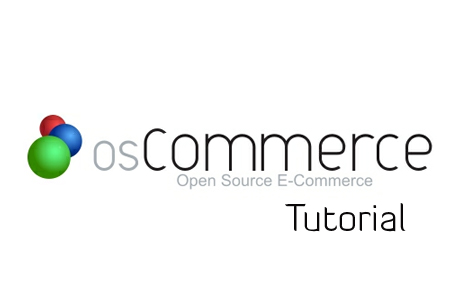 To start your online store, you can install the osCommerce shopping cart through the Fantastico Script Autoinstaller. Fantastico is located at the bottom of the cPanel menus.
To start your online store, you can install the osCommerce shopping cart through the Fantastico Script Autoinstaller. Fantastico is located at the bottom of the cPanel menus.
How to Install osCommerce Shopping Cart
Once logged into Fantastico, look for the osCommerce link in the left menu and click on it. A short description will appear in the right part of the screen. Follow the New Installation link to start the setup of your shop.
 Select the domain name that you wish the shop to be attached to. In the box below type in the folder you would like to have the store in – you can select a name to your preference (e.g. ‘shop’, ‘store’, ‘catalog’, etc.). Then fill in the administrator username and password, the name of the shop and its owner and the contact e-mail address. Unless you have an SSL certificate already purchased and set up, please leave the Use SSL option to No. The last six options are to your preference.
Select the domain name that you wish the shop to be attached to. In the box below type in the folder you would like to have the store in – you can select a name to your preference (e.g. ‘shop’, ‘store’, ‘catalog’, etc.). Then fill in the administrator username and password, the name of the shop and its owner and the contact e-mail address. Unless you have an SSL certificate already purchased and set up, please leave the Use SSL option to No. The last six options are to your preference.
Click the Install OS Commerce button to proceed to the next step.
 On the next page you will be asked to confirm the details you have entered. Click on the Finish installation button to go to the next step.
On the next page you will be asked to confirm the details you have entered. Click on the Finish installation button to go to the next step.
 The third page displays confirmation that the setup and the configuration have been successful. The installation requires one last click on Click here to protect the administration area in order to be completed.
The third page displays confirmation that the setup and the configuration have been successful. The installation requires one last click on Click here to protect the administration area in order to be completed.
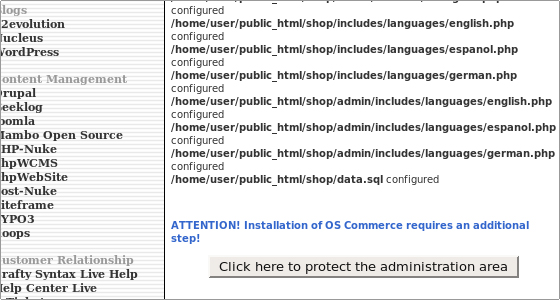 On the final page, you will see the addresses of the store and the administrator’s panel. Add these to your bookmarks, as you will visit the two addresses often.
On the final page, you will see the addresses of the store and the administrator’s panel. Add these to your bookmarks, as you will visit the two addresses often.
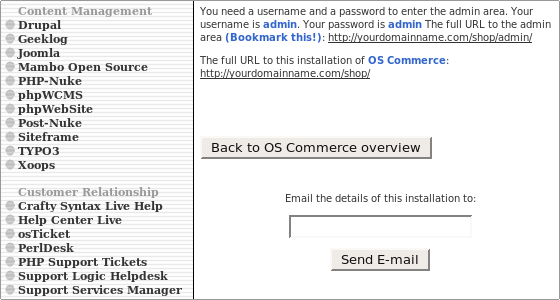 For more information on how to install osCommerce with just few clicks, please check our tutorial on How to Install osCommerce with Softaculous.
For more information on how to install osCommerce with just few clicks, please check our tutorial on How to Install osCommerce with Softaculous.

