Zen Cart Tutorial – How to Install Zen Cart on your Web Server to Build Shopping Cart Website
Jun 02, 2012, by admin
 Zen Cart Tutorial for Beginners
Zen Cart Tutorial for Beginners
What is Zen Cart
Zen Cart is an Open Source e-commerce application. It is written in PHP and requires a MySQL database. Zen cart provides easy customizations of your online store. Zen Cart has a built-in system for receiving online payments, setting tax and discount rates, etc.
Advantages fo Zen Cart Ecommerce Shopping Cart
Easy installation
Easy customization
Automated tasks
Simple navigation
Single item and volume discounts, sales, special items, gift certificates, etc.
Search engine optimization of Zen cart (keywords and meta tags customizable for each product)
Multiple languages, currencies and taxes
Numerous delivery and payment options
and much more!
How to Install Zen Cart on your Web Server to Build Shopping Cart Website through the Softaculous auto installer.
The reason of this tutorial is to show you how to install a Zen Cart e-commerce shopping cart application on youronline store cpanel through the Softaculous auto installer. One of the great things about Softaculous is that it allows you to setup applications really fast. You don’t need to go through all steps manually and with just several clicks you will have a fully functional Zen Cart on your account.
First, you need to access your cPanel account and find the Softaculous icon which is under the “Software/Services” section.
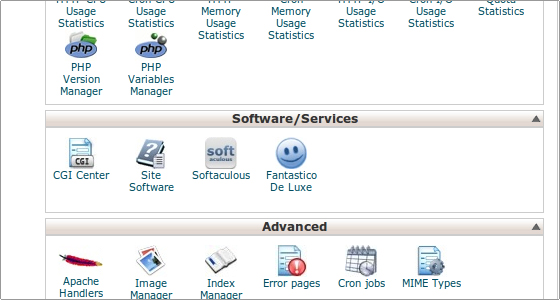 The next step is to click on the Softaculous icon. You will be redirected to a new page which is the auto installer’s control panel. From here you can install new apps, create backups, import existing websites, etc. On the left side of the screen is the categories menu. To proceed with the Zen Cart installation find the E-Commerce section and click on it to enlarge. You will see a list of applications that you can install. Find the Zen Cart link and click on it, so that Softaculous will open the installation screen.
The next step is to click on the Softaculous icon. You will be redirected to a new page which is the auto installer’s control panel. From here you can install new apps, create backups, import existing websites, etc. On the left side of the screen is the categories menu. To proceed with the Zen Cart installation find the E-Commerce section and click on it to enlarge. You will see a list of applications that you can install. Find the Zen Cart link and click on it, so that Softaculous will open the installation screen.
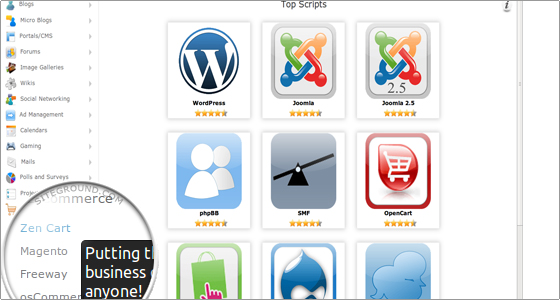 The newly loaded page presents a brief description of the Zen Cart application and its features. You can also read a review about the platform and rate it. Click on the blue “Install” button:
The newly loaded page presents a brief description of the Zen Cart application and its features. You can also read a review about the platform and rate it. Click on the blue “Install” button:
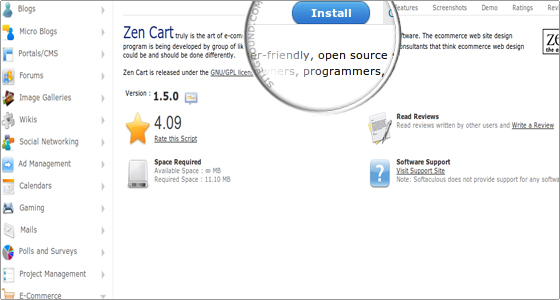 This is the most important step at which you need to offer more details about the new Zen Cart website. Some of the fields are automatically filled by Softaculous for your convenience. However, we strongly advise you to review the values of the following crucial configuration parameters:
This is the most important step at which you need to offer more details about the new Zen Cart website. Some of the fields are automatically filled by Softaculous for your convenience. However, we strongly advise you to review the values of the following crucial configuration parameters:
In Directory: Please note that by default Softaculous will install the Zen Cart application in the root web folder and you will be able to access the website via your domain name. If you prefer to install it in a subfolder, for example “shop”, enter its name in the “In Directory” field.
Store Name: This is the name of your website and by default it is set to “My Store“. You can change it to something that better describes the main purpose of your new website.
Admin Username: By default this field is set to “admin”. If you want you can change it to a different username.
Admin Password: Softaculous automatically generates a unique password for your new website. Still, you can change the string in the field and type a new password which you can remember more easily.
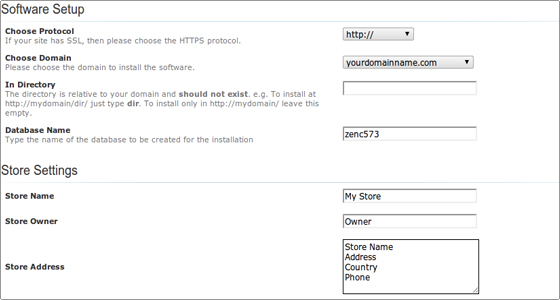 The last step is to scroll down to the end of the page and click on the “Install” button.
The last step is to scroll down to the end of the page and click on the “Install” button.
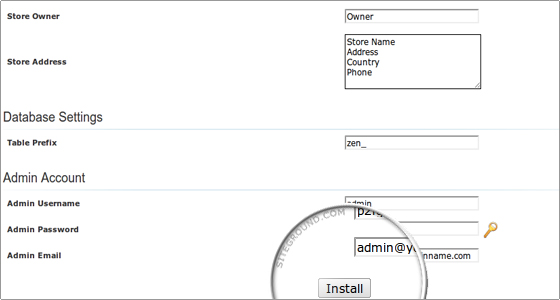 That’s it! Your Zen Cart application is installed and ready to use. The installer will redirect you to a new page where you will see the details for the completed installation. You can now login and create your Zen Cart website.
That’s it! Your Zen Cart application is installed and ready to use. The installer will redirect you to a new page where you will see the details for the completed installation. You can now login and create your Zen Cart website.

